
Solved: Macbook-charging-port-repair
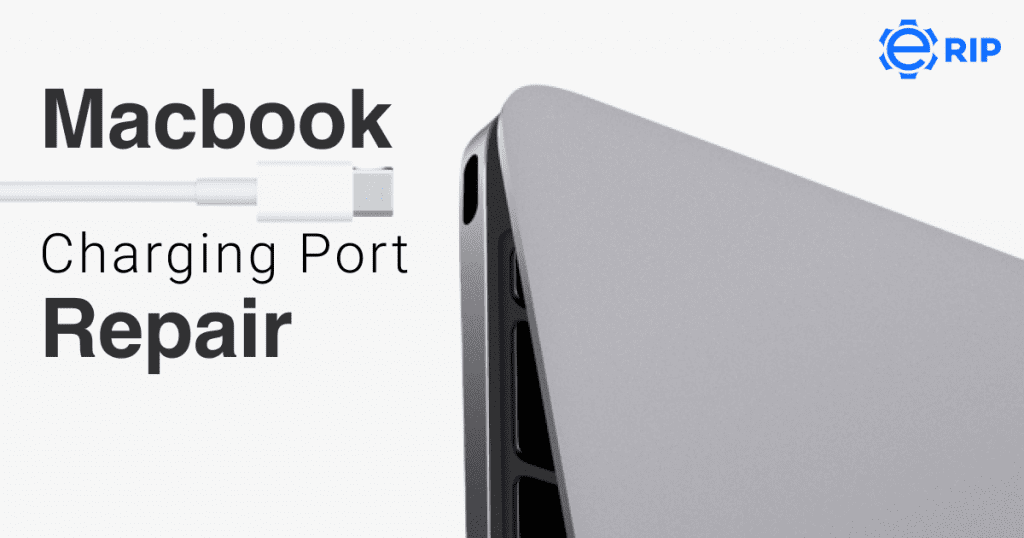
Find out what to do if the USB-C power adapter that came with your Mac laptop stops charging, gets warm, or sparks.
A USB-C power adapter and charging cord are included with Mac notebook computers. The power adapter and cable that your Mac notebook computer comes with are listed below, along with some troubleshooting advice. Use the Apple power adapter and cable that came with your Mac notebook if a non-Apple power adapter isn’t working properly for you.
If the USB-C port on your Mac laptop isn't charging
If your MacBook, MacBook Air, or MacBook Pro isn’t charging with your USB-C power adapter, try disconnecting the power adapter from the outlet, waiting a few seconds, and then plugging it back in. If that is ineffective, look at these.
1. Check power

Find out what to do if the USB-C power adapter that came with your Mac laptop stops charging, gets warm, or sparks.
A USB-C power adapter and charging cord are included with Mac notebook computers. The power adapter and cable that your Mac notebook computer comes with are listed below, along with some troubleshooting advice. Use the Apple power adapter and cable that came with your Mac notebook if a non-Apple power adapter isn’t working properly for you.
Also read: Solved: Macbook-usb-port-repair
Subscribe to Erip
Get the latest technology news, reviews, and opinions on tech products right into your inbox
2. Look for line noise problems
- Plug the power adapter back in after unplugging it from the wall and waiting a minute:
- When you’re-plug the power adapter, does your Mac notebook begin to charge? If so, there may be a problem with line noise, which is interruption brought on by stray electromagnetic waves from your power outlet. When the power adapter detects line noise from an outlet, its built-in voltage protection mechanism instantly turns it off.
- Lights with ballasts, refrigerators, or mini-refrigerators on the same electrical circuit as the outlet you’re using are a few examples of potential causes of line noise. It may be helpful to plug the power adapter into a different circuit or an outlet with an uninterruptible power supply (UPS).
- Take your power adapter to an Apple Authorized Service Provider or Apple Store for further testing if it continues to shut off when plugged into a known-good outlet
3. Check the cable or AC plug
Your power adapter includes a detachable AC plug with blades that you plug into an outlet. Try using another Apple AC plug or an Apple Power Adapter Extension Cable if your Mac notebook won’t charge when using the AC plug with the power adapter (sold separately).
4. Use the appropriate charger
Apple uses a few different types of chargers for various MacBook models. The 45W, 60W, and 85W MagSafe 1 and 2 chargers are available. There are six different USB-C chargers: 30W, 35W, 61W, 67W, 87W, 96W, and 140W. There are 67W, 96W, and 140W versions of the new MagSafe 3 chargers.
If you own a few MacBook Airs, MacBook Pros, iPads, and iPhones, you might find it easy to lose track of the chargers. The high-wattage adapters are used with 15″ and 16″ MacBook Pros, whereas the low-wattage adapters are used with MacBooks with low power usage, such as MacBook Airs and 12″ MacBooks.
A low-wattage adapter hardly provides enough power when used with a MacBook, which has a high power need, to keep the machine operating but not enough to recharge the battery.
Your MacBook’s battery can still be used without running out of juice, but it won’t recharge. The Mac will start to charge from the power adapter as soon as you turn it off or put it to sleep. For example, if you plug in a MacBook Air charger (30W) to a 15″ MacBook Pro (87W), you can receive a message that the battery isn’t charging and the charger will quickly become hot.
5. Reset the SMC
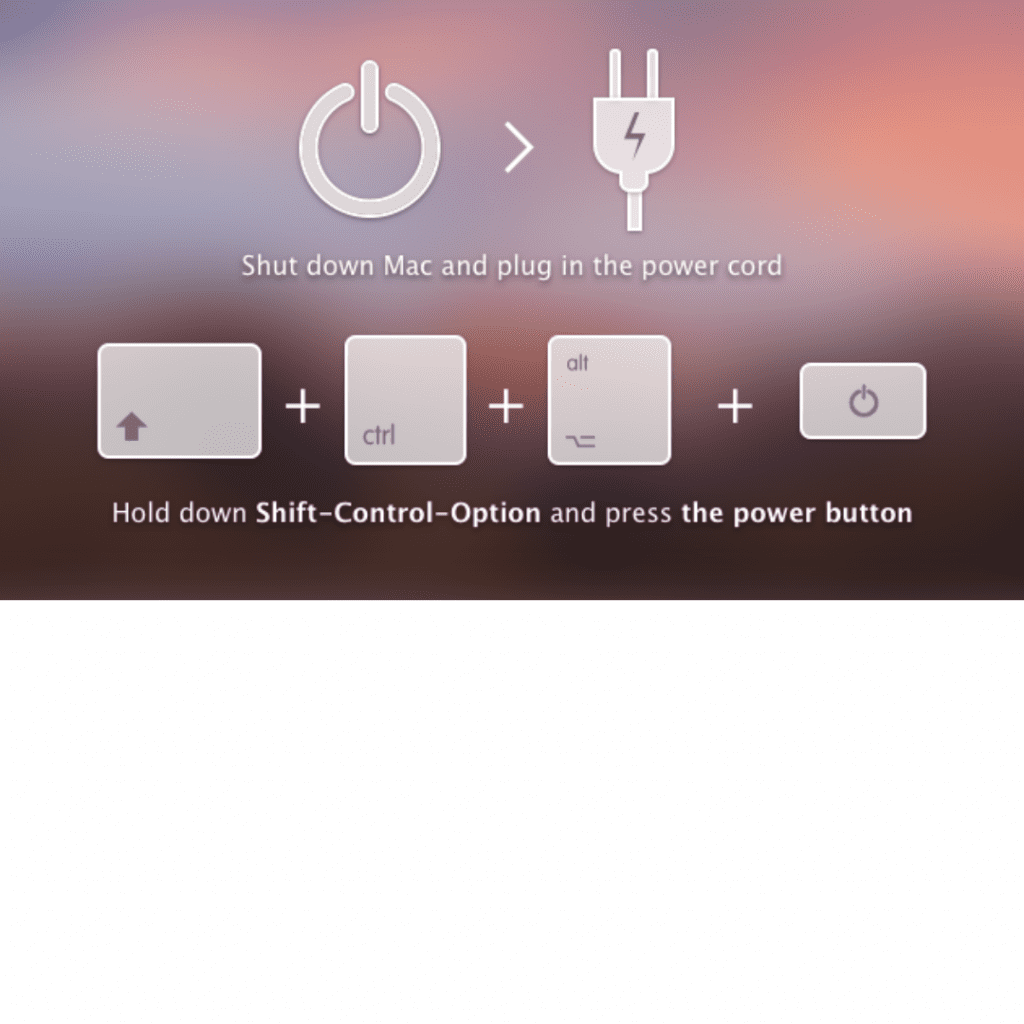
The battery management and its status indicator lights are under the control of the System Management Controller (SMC). Resetting the SMC may therefore be of assistance if the battery in your Mac is not charging.
Be aware that the SMC reset procedures for MacBooks with a detachable battery and those without a removable battery differ significantly. Because of this, you must first ascertain whether your battery is detachable.
The MacBook Pro (mid-2009 through 2017), MacBook Air (2017 and earlier), and all MacBook models are examples of Mac notebooks with non-removable batteries (except the 13-inch MacBook introduced in mid-2009).
6. Look for a dirty power connector or port.
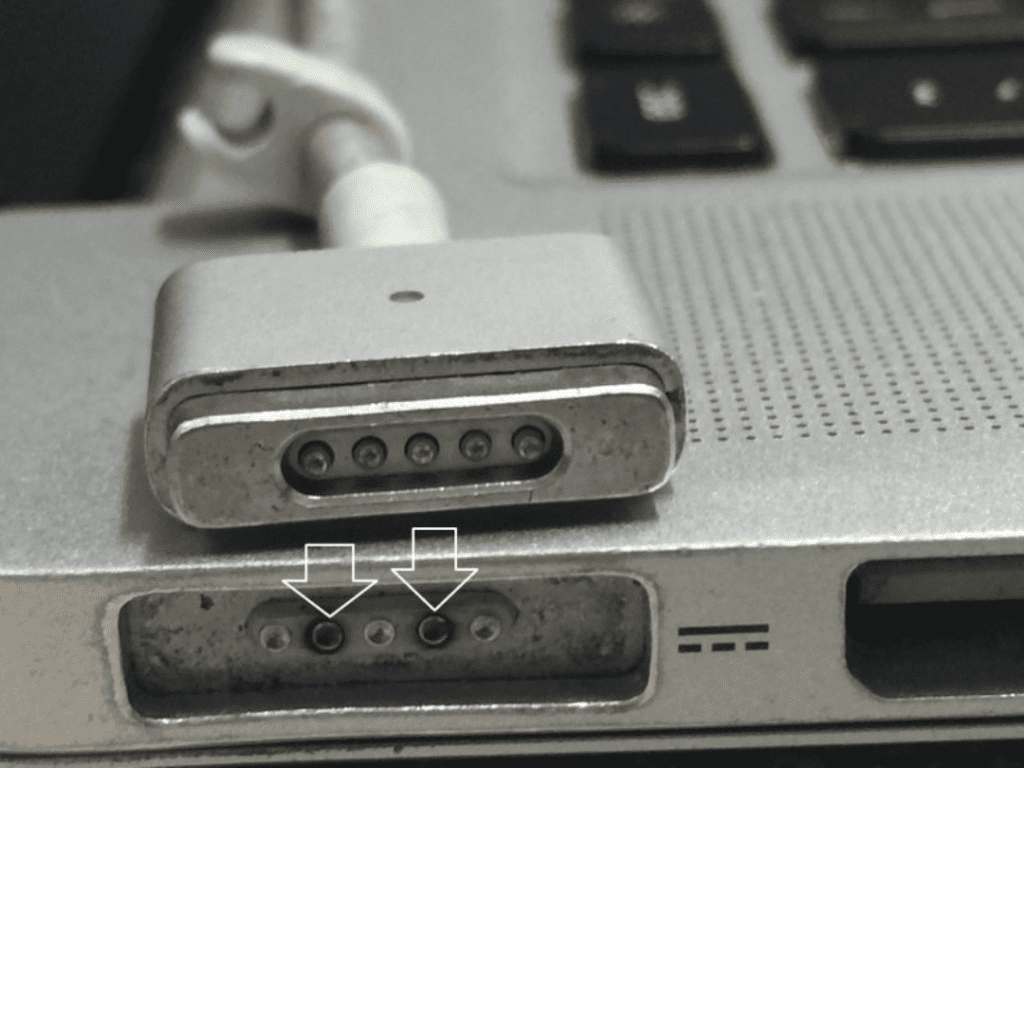
- Look for trash and burned marks in the MacBook charging port and the MagSafe or USB-C connector.
- The MagSafe connector and the MacBook charging port are held together by a powerful magnetic attraction.
- Staples and paper clips, among other small metal objects, are drawn to the charging port. The connector cannot make direct contact with the charging port because of these strange objects. Due to the extra resistor the loose connection creates, the connector can be hot.
- In severe circumstances, the electric sparks are even visible. Before they cause further harm, you should clean or replace the charging port or connector if you notice burn marks there.
- Shift-Control-Option and a power button should be pressed simultaneously and held for ten seconds.
- Let go of the keys.
- To start your Mac, click the power button.
- SET BACK THE SMC
If you want to read informative blogs like this, visit our website, “ERIP Blogs“. Also, do visit our official handle, “ERIP“, where we provide home repair services for your home appliances and personal gadgets. You can easily schedule a repair by visiting our website “ERIP“, according to your convenience, and we will send an expert to your home to repair it.
- Tags: Apple Macbook, macbook
Related News


iPad mini 5 front glass replacement in India

iPad 7 th generation front glass replacement in India

iPad 7th Generation Screen Replacement in India

iPad 8 th generation Battery replacement in India

iPad 6th Generation Screen Replacement in India

iPhone 14 Back Glass Replacement in India

iPhone’s Genuine Apple Display Warning Message

Apple Non-Genuine Battery Warning Messages

How to know when it is time to replace your iPhone battery?

MacBook Air M1 Display Price in India

iPhone 12 pro back glass replacement in Bangalore, India
Never miss any important news. Subscribe to our newsletter.
Recent News

iPad mini 5 screen replacement in India

iPad mini 5 front glass replacement in India

iPad 7 th generation front glass replacement in India

iPad 7th Generation Screen Replacement in India

iPad 8 th generation Battery replacement in India


