
Macbook pro battery failure Issues (How to fix them)
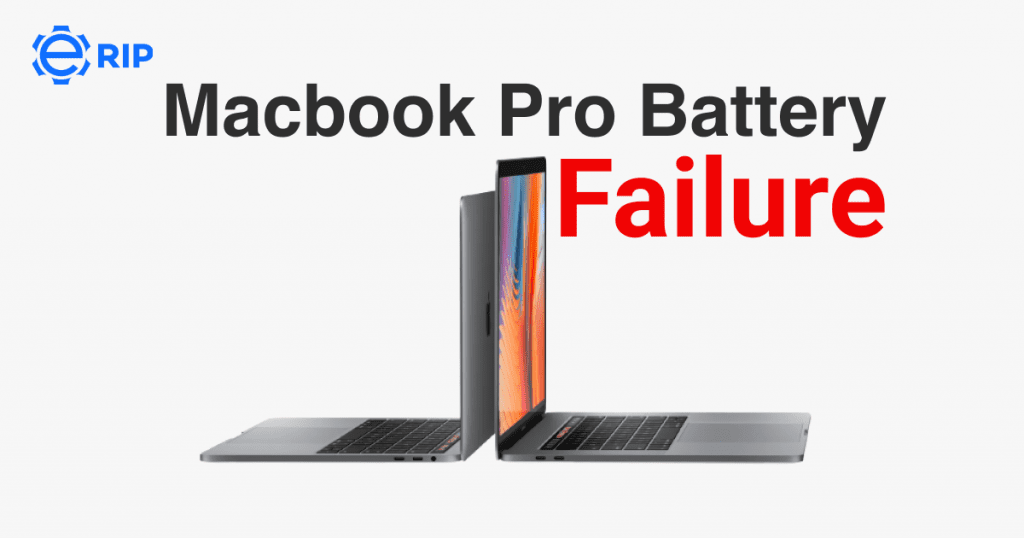
Sometimes, a recent upgrade to a new version of macOS can be the root of the issue, making it a short-term issue. Either it stops doing this over time, or a new macOS patch or upgrade is sent through, and after being downloaded, the issue is fixed. Many Mac owners are aware of the problem and expect it to arise around the time of new releases.
Other times, though, the problem is more localised and less pervasive. For Mac users, especially those who own MacBooks and have experienced a rapidly depleting battery, we explore five of the most prevalent issues and their solutions.
1. Overuse (By You, or Applications)
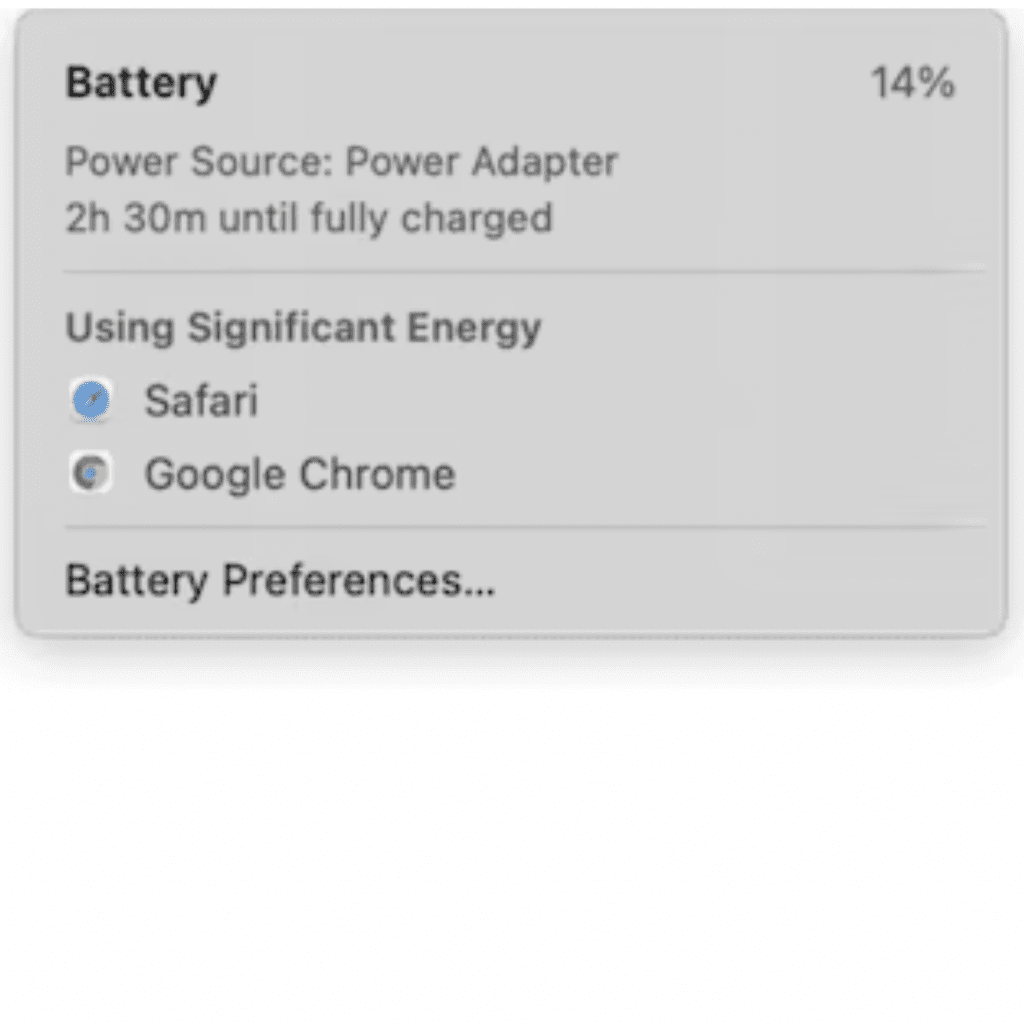
Potential Cause: You may be using your battery twice as much if it seems to be depleting twice as quickly. This may be the cause of what appears to be an abrupt battery drain, particularly if you just made significant changes to your workflow, such as dramatically increasing the amount of multitasking you do.
How to Repair:
By selecting the battery symbol in the top right corner of your Mac, you can obtain a general notion of which apps are using the most power. You may get an indication of what’s using power by seeing which apps are now utilising the most power. Limiting the number of programmes you run in the background while working and cutting back on multitasking are other ways to reduce battery use.
There may be a number of causes. For instance, battery consumption varies depending on the browser being used. Sometimes, a recent upgrade to a new version of macOS can be the root of the issue, making it a short-term issue. Either it stops doing this over time, or a new macOS patch or upgrade is sent through, and after being downloaded, the issue is fixed. Many Mac owners are aware of the problem and expect it to arise around the time of new releases.
Other times, though, the problem is more localised and less pervasive. For Mac users, especially those who own MacBooks and have experienced a rapidly depleting battery, we explore five of the most prevalent issues and their solutions.
2. Examine and modify the battery settings
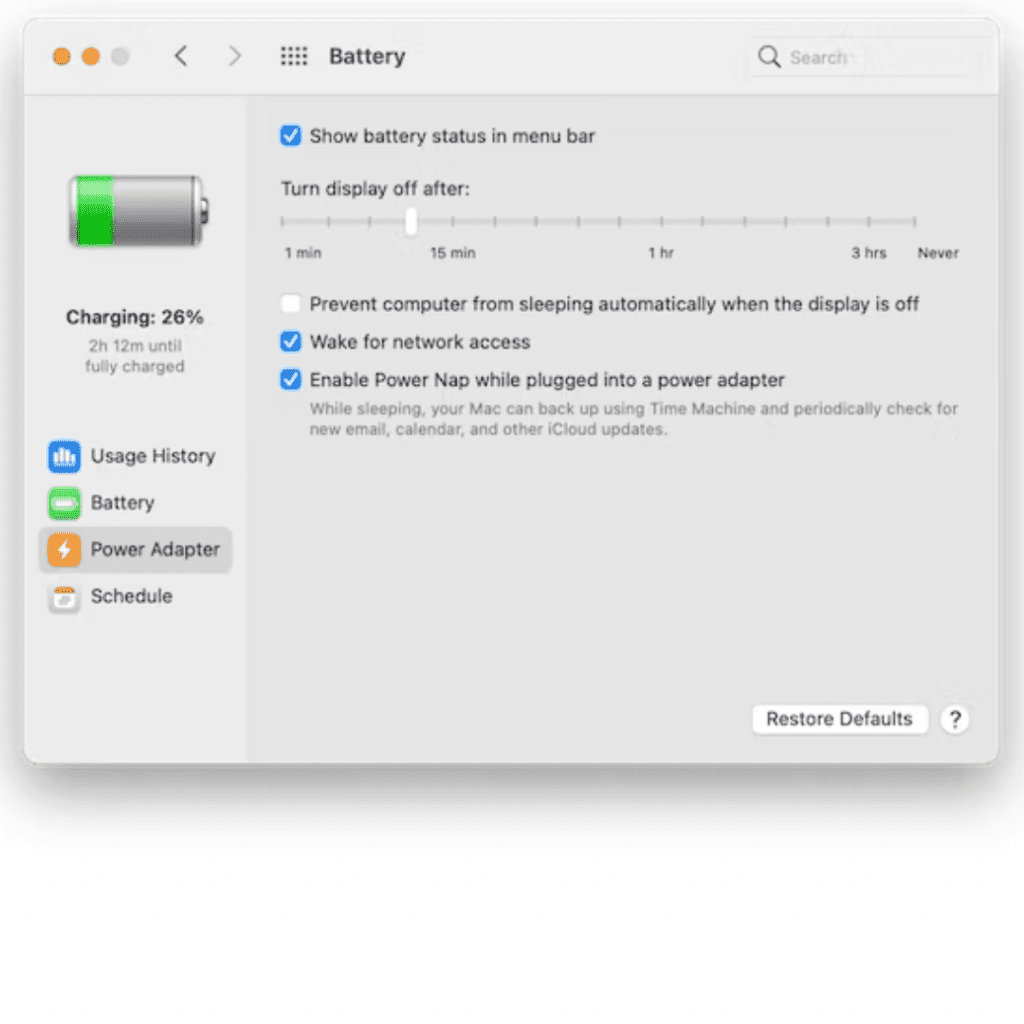
- It’s usually helpful to look at the battery % at the top menu, where the battery shows, so you can see just how quickly it’s depleting.
- The battery symbol will display which applications are consuming the most power when you click on it.
- Click Battery Preferences from here.
- You can choose to dim the display when a Mac is not plugged in as well as the period of time your display should wait before turning off within this.
Subscribe to Erip
Get the latest technology news, reviews, and opinions on tech products right into your inbox
3. Verify the condition of the battery
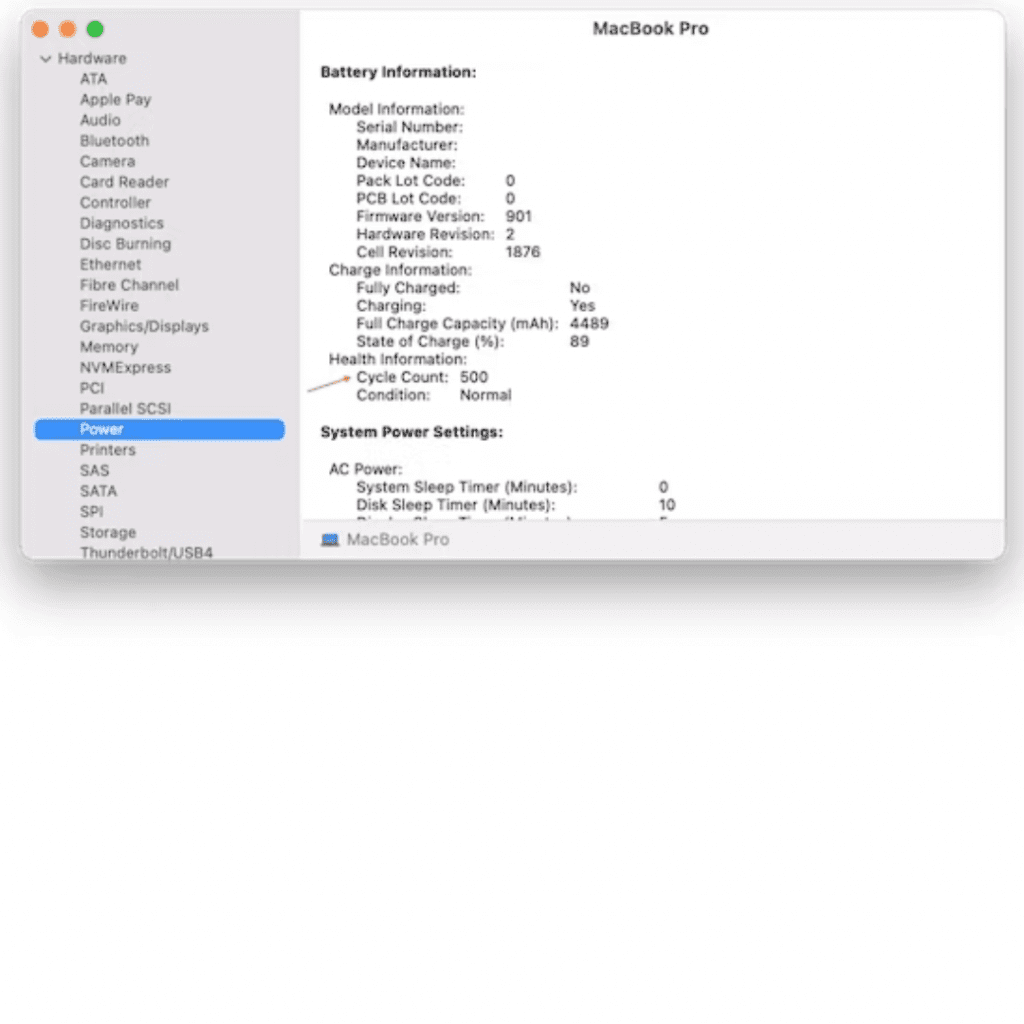
The MacBook battery has a number of charge-discharge cycles that it might go through during its lifetime. Yes, this is a fairly constant number. In terms of battery health, count cycles provide far more information than a simple charge display.
- Select About This Mac > System Report from the Apple menu.
- For power specs, scroll down.
- The typical MacBook battery has a 1000 cycle life. Even while this gives you some insight into your battery’s health, you might wish to explore for more information. A convenient Menu in the Apple-notarized Mac programme CleanMyMac X allows you to keep an eye on and manage the condition of your battery. This is how to apply it:
- Install and run CleanMyMac X after downloading it.
- Click the CleanMyMac X icon in your menu bar.
4. Determine what is consuming energy
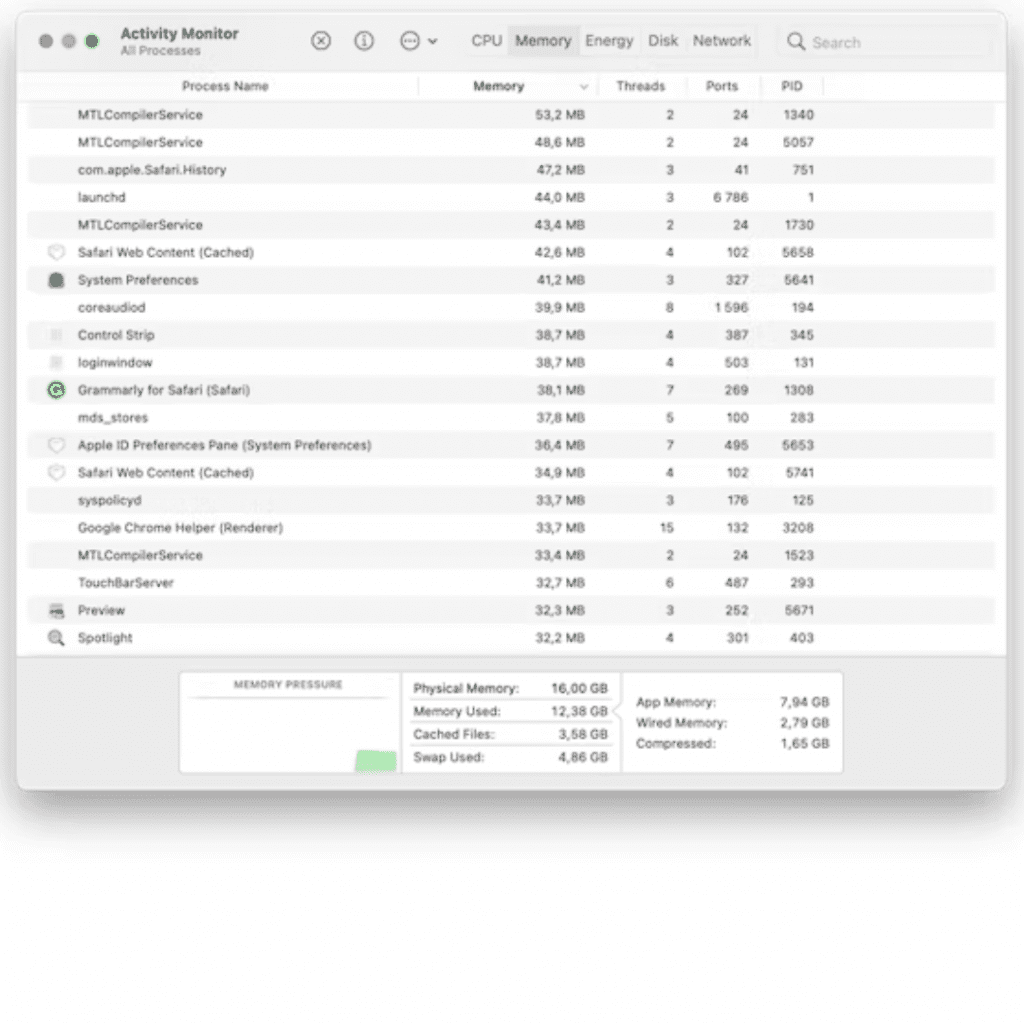
Knowing what is utilising energy in the first place is usually helpful when looking at a battery that is rapidly depleting. Take the following actions to find out:
- Click on Applications;
- Go to Utilities > Activity Monitor by clicking;
- What is using the CPU and GPU will be seen in Activity Monitor;
- allowing you to close anything that is obviously using too much battery life.
If you want to read informative blogs like this, visit our website, “ERIP Blogs“. Also, do visit our official handle, “ERIP“, where we provide home repair services for your home appliances and personal gadgets. You can easily schedule a repair by visiting our website “ERIP“, according to your convenience, and we will send an expert to your home to repair it.
5.The Battery Doesn't Fully Charge
Possible Cause: It is entirely common and not a concern if the charge pauses between 93% and 98%. Actually, it’s a function that stops quick charging sessions from worsening battery wear. However, if it isn’t getting to 90%, you might actually be having a problem.
How to Repair:
Charge your Mac to 100% using the adapter and use it for two hours while it is plugged in before attempting a more involved fix. After that, unplug it and let your MacBook’s battery reach 0% before shutting down on its own. Turn on your MacBook after waiting for at least 5 hours. Now that the battery is adjusted.
Consider resetting the MacBook SMC (System Management Controller) if calibration is unsuccessful; this should resolve the battery charging and indication issues. To go there, follow these steps:
- Shut down your Mac.
- Hold the keys SHIFT, CONTROL, and OPTION while pressing and holding the power button for 10 seconds.
- Give up all the keys
- Press the power button once to start your Mac.
Related News


iPad mini 5 front glass replacement in India

iPad 7 th generation front glass replacement in India

iPad 7th Generation Screen Replacement in India

iPad 8 th generation Battery replacement in India

iPad 6th Generation Screen Replacement in India

iPhone 14 Back Glass Replacement in India

iPhone’s Genuine Apple Display Warning Message

Apple Non-Genuine Battery Warning Messages

How to know when it is time to replace your iPhone battery?

MacBook Air M1 Display Price in India

iPhone 12 pro back glass replacement in Bangalore, India
Never miss any important news. Subscribe to our newsletter.
Recent News

iPad mini 5 screen replacement in India

iPad mini 5 front glass replacement in India

iPad 7 th generation front glass replacement in India

iPad 7th Generation Screen Replacement in India

iPad 8 th generation Battery replacement in India


