
Macbook-Not-Booting: Causes and Fixes
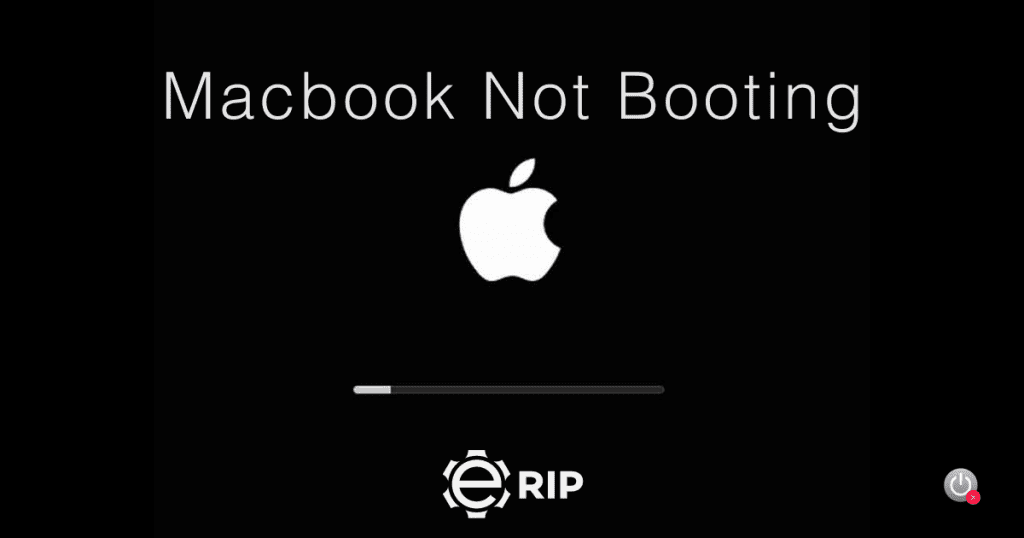
You can discover that your Mac or Macbook Pro won’t switch on for a variety of reasons. But if you could make it work again, that would be helpful. To get your Mac to boot up and resume functioning, we will perform a variety of inspections and modifications. The most recent iterations of macOS are supported by the fixes in this page. Depending on the OS you are using, menus and interfaces could seem slightly different. But they serve very similar purposes.
Why Is My Macbook Not Turning On?
You need to understand why you can’t restart Mac before we hunt for solutions. Generally speaking, the following are the likely causes of a MacBook not powering on:
- The Mac’s battery life is insufficient.
- Instead of a power issue, it could be a problem with the display.
- concerns relating to power
- Incompatible software impacting how the system starts up
- a programme interfering with the Mac boot process recognised the login information as being incompatible
- a damaged cache of essential system files
- User accounts are in conflict with broken hard disc permissions.
The hardware is fundamentally to blame for the Macbook Pro’s inability to switch on or charge. Even if you are unable to identify the precise causes, applying the recommended fixes won’t harm your Mac.
Also read: Solved: macbook-headphone-jack-repair
Fixes for MacBook Pro Not Turning On
Fix 1: Verify the power situation
Start with the most basic strategy, such as verifying the Mac’s power condition. The most likely cause of your system’s battery exhaustion is why your MacBook Pro won’t boot past the Apple logo. After cleaning the port, try charging the device. Purchase a new charger if the old one is damaged. It could be the cause of the MacBook Pro’s inability to power on or charge in 2021.
Subscribe to Erip
Get the latest technology news, reviews, and opinions on tech products right into your inbox
Fix 2: Look for Power Signs
If the Mac is turned on but there is a starting problem, consider testing the force:
When your Mac’s Power button is pressed, pay attention to the fan, starting, hard disc running, and other activities. A sign that the Mac is turning on is the Caps Lock key, keyboard, or rest pointer light. Another scenario is a Macbook Pro that won’t switch on but is charging.
Fix 3: Start the MacBook Pro in safe mode
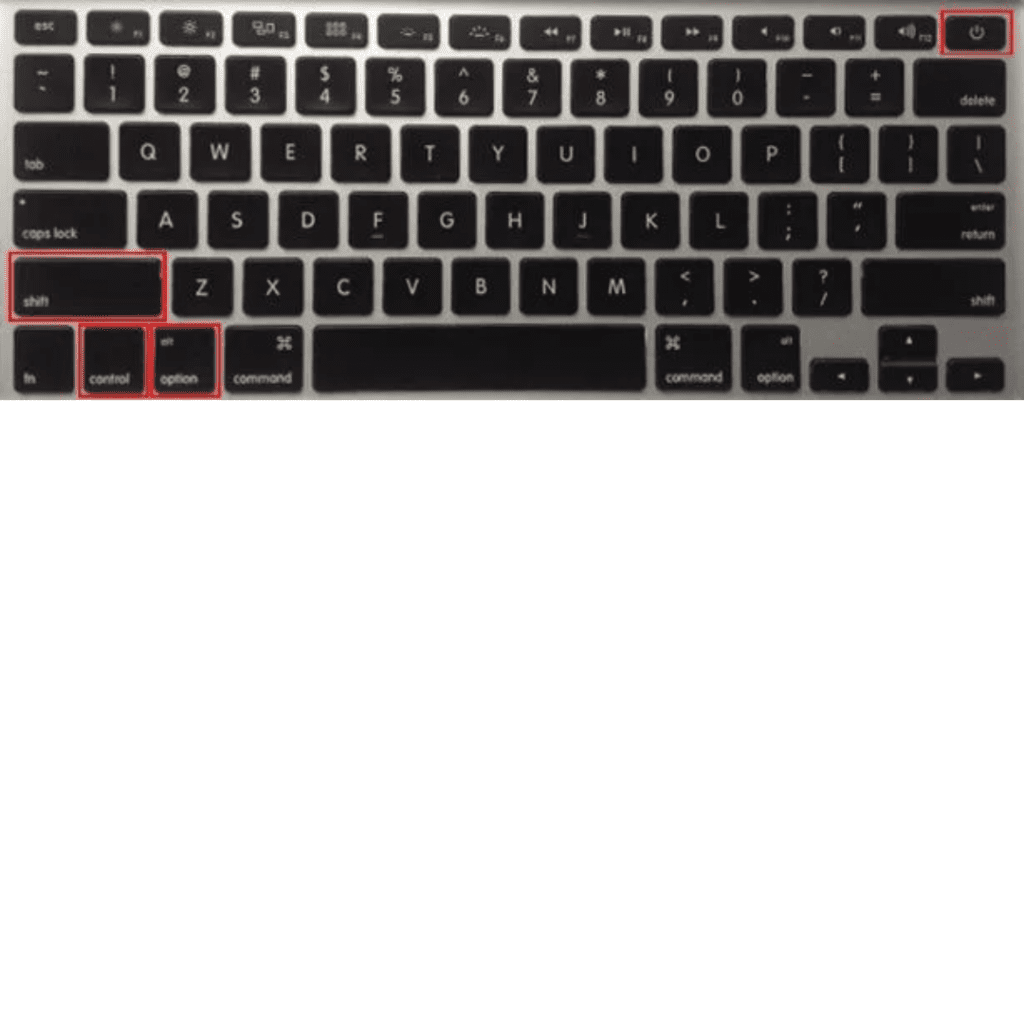
If the Mac routinely fails to boot, the time has come to start it in Safe Mode.
- Restarting your Mac requires pressing the Shift key. Hold down the key until the login screen displays the Apple logo.
- If the issue does not manifest when the Mac is operating in Safe Mode, try starting it normally. If the issue goes away, a cache or directory problem was probably the root of the problem.
Fix 4:Reset the System Management Controller (fix number six) (SMC)
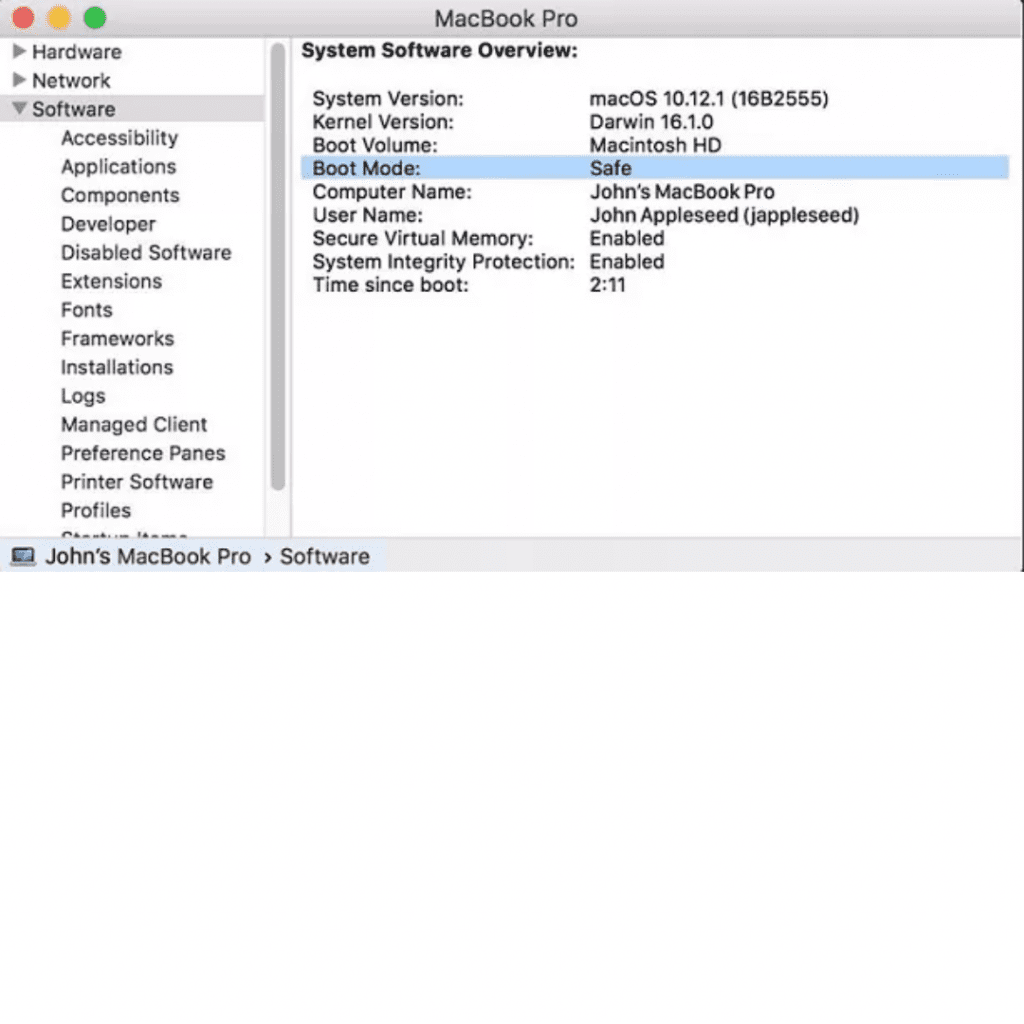
On the Mac system built on Intel, different processes are accountable to the SMC highlights. As a result, if Mac won’t resume, one or more of its low-level processes may be damaged. It includes the battery, board, fan, motion sensor, battery status indicator, and power button. You should reset the SMC if any of these don’t respond to the commands.
Fix 5:Reset the Mac's PRAM and NVRAM.
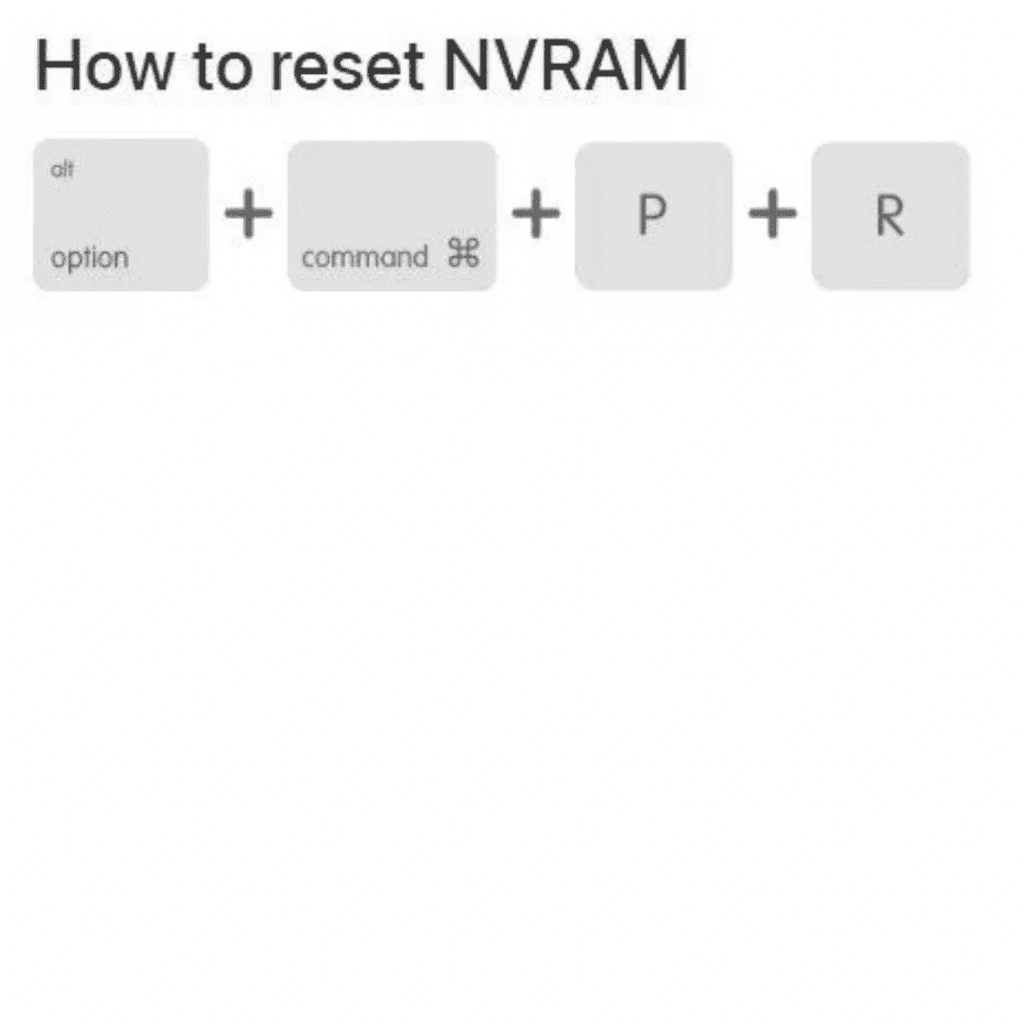
If you tried starting your Mac in test mode and nothing changed, it’s likely that the protected mode for Macs isn’t operating as it should. You could try to clear the Mac’s NVRAM and PRAM. Data is stored in parameter RAM (PRAM). In fact, PRAM and NVRAM can be reset using the same techniques.
- Turn on Mac after shutting it down. Hold the Option, Command, P, and R keys depressed for around 20 seconds.
- Your Mac will appear to be restarting throughout this time. You can leave the keys pressed once the Apple logo appears on the screen because the NVRAM and PRAM have been reset.
If you want to read informative blogs like this, visit our website, “ERIP Blogs“. Also, do visit our official handle, “ERIP“, where we provide home repair services for your home appliances and personal gadgets. You can easily schedule a repair by visiting our website “ERIP“, according to your convenience, and we will send an expert to your home to repair it.
- Tags: Apple Macbook, macbook, MacBook Pro
Related News


iPad mini 5 front glass replacement in India

iPad 7 th generation front glass replacement in India

iPad 7th Generation Screen Replacement in India

iPad 8 th generation Battery replacement in India

iPad 6th Generation Screen Replacement in India

iPhone 14 Back Glass Replacement in India

iPhone’s Genuine Apple Display Warning Message

Apple Non-Genuine Battery Warning Messages

How to know when it is time to replace your iPhone battery?

MacBook Air M1 Display Price in India

iPhone 12 pro back glass replacement in Bangalore, India
Never miss any important news. Subscribe to our newsletter.
Recent News

iPad mini 5 screen replacement in India

iPad mini 5 front glass replacement in India

iPad 7 th generation front glass replacement in India

iPad 7th Generation Screen Replacement in India

iPad 8 th generation Battery replacement in India


