
How To Fix iPhone 12 Wi-Fi Problems
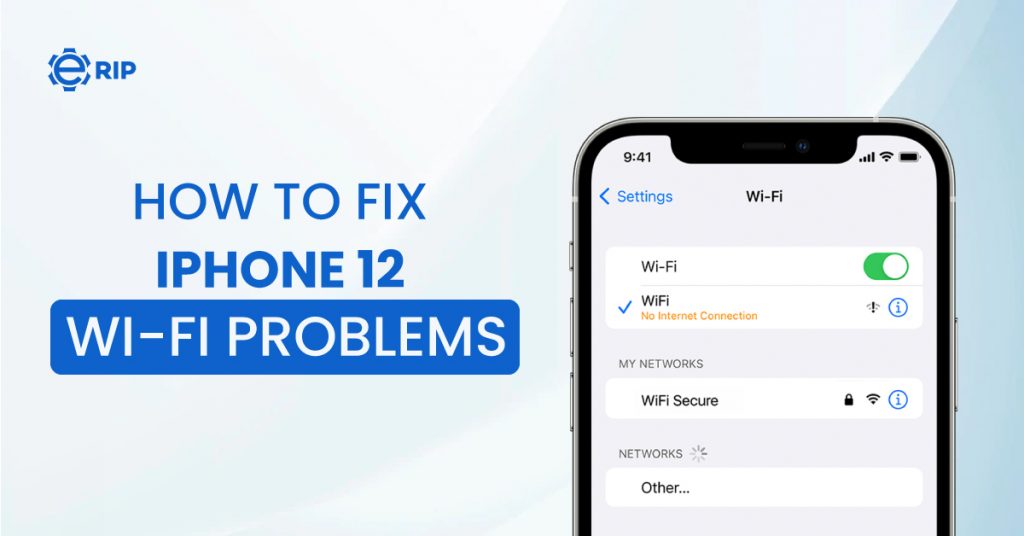
Do you have an iPhone 12 Wi-Fi issue? The iPhone 12 shouldn’t have any trouble connecting to any network, let alone a Wi-Fi network, as it is a high-end gadget. It’s true that issues like this may occasionally arise, but despite how bothersome they are, they are not extremely serious. Restarting the router, rebooting your device, updating iOS, disconnecting and reconnecting to WiFi, or changing network settings are just a few quick fixes you can try. Before you head to the closest Apple store if you face iPhone 12 Wi-Fi issue, read this post all the way through.
1. Restart The Router

Let’s perform some basic troubleshooting at the network level before we look at troubleshooting the Wi-Fi issue on your iPhone 12 Pro running iOS 14 or iOS 14.5. For many readers, it has assisted in resolving the situation.
Restart your router and try connecting your device again to see if that fixes the problem if your iPhone 12 Pro keeps losing its wireless connection. The router resembles a minicomputer since it has an operating system, a CPU, memory, and local storage all housed in a plastic box. Therefore, just like a PC, restarting your router can resolve the iPhone 12 Wi-Fi issue. Additionally, it is advised to give your router 10 seconds to fully shut down before restarting it to make sure that each capacitor is in place.
Subscribe to Erip
Get the latest technology news, reviews, and opinions on tech products right into your inbox
2. Factory Reset Your iPhone 12
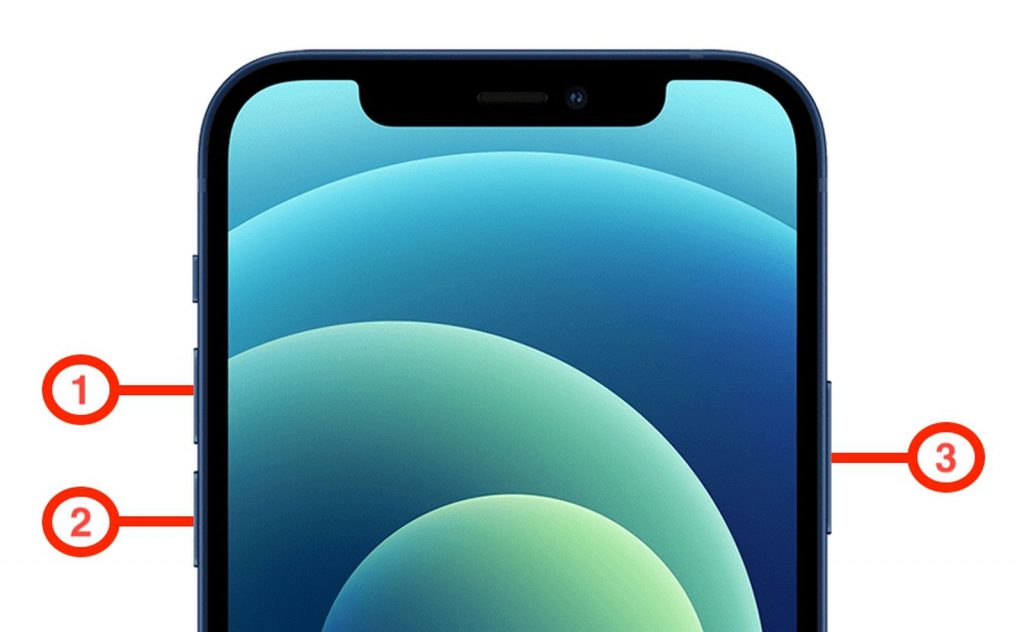
The final step is to perform a factory reset if the issue just affects your iPhone 12 and the first two fixes didn’t work. But first, you might want to see whether there’s a fresh update available because if there’s a widespread issue, Apple will release a fix through an update right away.
Create a copy of your crucial files and data before the reset because they will be lost.
3. Turn off VPN
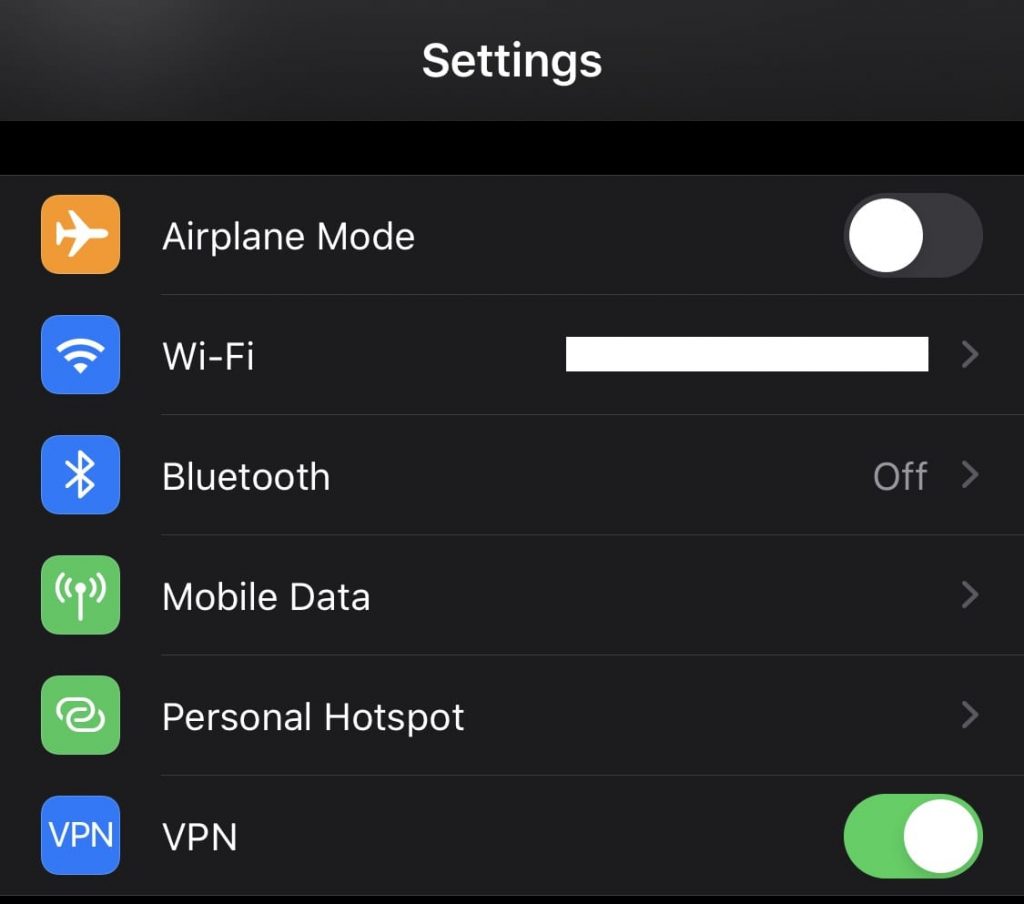
On your iPhone 12, having an active VPN app has been known to interfere with WiFi access. When your phone starts losing the connection every few seconds, try removing the VPN settings. If it is not that crucial, you might even remove it entirely to fully restore WiFi networking.
4. Forced Hard Reset Or Restart
There is no danger in trying to force restart or hard reset your phone to see if that resolves the iPhone 12 Wi-Fi issue, as there is with all technological issues.
Press the Volume Up button, then immediately release it. Press the Volume Down button, then immediately release it. When the Apple logo appears, press and hold the Side button.
Reset network configuration The best approach to return all of your network settings on your iPhone 12 Pro Max to default and get rid of any bugs is to reset network settings. There is no need to make a backup because your data won’t be affected.
You will, however, lose all of your WiFi passwords and any other personalised settings.
5. Automatic Connect Issue
When you enter a range of a Wi-Fi network that your iPhone 12 Pro is linked to, it should theoretically instantly join that network. Suppose you need to manually connect to the WiFi network since your iPhone 12 Pro isn’t doing so automatically. In such a scenario, you might wish to check the Wi-Fi > Check whether the Auto-Join toggle is activated in the Settings app to see if the Auto-Join setting is active. You can attempt the below-mentioned solutions if it is already enabled.
If you find this blog helpful, do visit our website “eRip“, to get repairs and service.
- Tags: iPhone, iPhone 12, mobile, smartphones
Related News


iPad mini 5 front glass replacement in India

iPad 7 th generation front glass replacement in India

iPad 7th Generation Screen Replacement in India

iPad 8 th generation Battery replacement in India

iPad 6th Generation Screen Replacement in India

iPhone 14 Back Glass Replacement in India

iPhone’s Genuine Apple Display Warning Message

Apple Non-Genuine Battery Warning Messages

How to know when it is time to replace your iPhone battery?

MacBook Air M1 Display Price in India

iPhone 12 pro back glass replacement in Bangalore, India
Never miss any important news. Subscribe to our newsletter.
Recent News

iPad mini 5 screen replacement in India

iPad mini 5 front glass replacement in India

iPad 7 th generation front glass replacement in India

iPad 7th Generation Screen Replacement in India

iPad 8 th generation Battery replacement in India


