
How do I clean and maintain my iPhone?

With routine maintenance, your iPhone will operate at its peak performance. Here are some crucial hardware and software pointers. Your iPhone has to be taken care of. After all, they are expensive. You should probably refrain from spending a lot of money on a new one every year.
You should carry out some routine maintenance on your iPhone on a regular basis, both for the hardware and software.
1. Get the charging port clean
Often, something as simple as a clogged Lightning connector is to fault if your phone is having trouble charging. Your first point of call should be a toothpick or the SIM removal tool that was included with your phone to remove the muck. Act extremely carefully and with care. Be careful not to act too zealously and harm the touchpoints.
You can try a can of compressed air if this doesn’t work. Although canned air and other cleaning supplies are not advised by Apple, a brief blast may assist remove extremely tenacious material. Don’t place the nozzle inside the can while holding it close to the charging port.
2. Remove Any Apps You're Not Using

There are undoubtedly a lot of apps on your phone that you downloaded in the past but haven’t used yet. You never check social media, dumb games, or anything else. You should periodically check to see which apps you aren’t utilising and eliminate them when it comes to maintaining your iPhone.
Even more, choices can be found in your iPhone Storage settings under the heading “Offload Unused Apps.” When you run out of storage, this feature will automatically uninstall useless apps while preserving your documents and data. You can always re-download that programme from the app store if you decide at some point that you need it on your phone once more.
Also Read: MacBook-Fan-Replacement
3. Restart Your iPhone If it seems sluggish and slow
You may still experience numerous software-related issues that make your iOS device feel sluggish and unresponsive even if your iPhone is fully updated. When that occurs, a straightforward restart might help it rapidly get back on course.
Go to Settings > General and select Shut Down to restart an iPhone. The gadget can then be turned off by dragging the Slide to Power Off slider. Wait at least 10 seconds after the screen completely darkens before pressing and holding the Side button to restart the device.
4. Clean the microphone and speaker
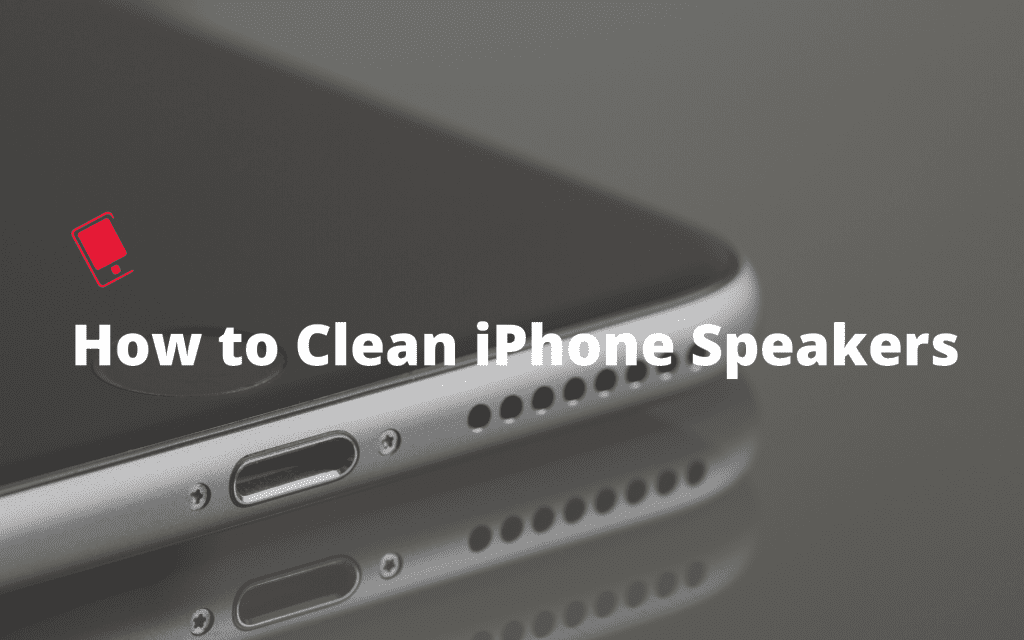
It’s crucial to clean the speaker and microphone on an iPhone. Failure to do so may have an impact on Siri control, music playback, and call quality.
Grab a soft-bristled toothbrush, and (very) gently massage it over the two apertures to start the cleaning process. To catch the dust and remove it, take a piece of tape and gently push it over the region. Use only natural air pressure. The membranes of the speaker and microphone may be harmed by the strong impact.
5. Delete Old Messages

Some individuals may find this difficult, but you don’t need all of the texts you’ve exchanged with your friends over the course of many months kept on your phone. By enabling the feature inside your phone’s storage settings, you may effortlessly delete outdated messages.
You can also swipe left on each message to delete it if you only want to get rid of a few of them. Because they take up the most space, communications with images, videos, or gifs should be your main focus.
If you want to read informative blogs like this, do visit our website “ERIP Blogs“. Also do visit our official handle “ERIP“, where we provide home repair services for your home appliances and personal gadgets. You can easily schedule a repair by visiting our website “ERIP“, according to your convenience, and we will send an expert to your home to repair it.
- Tags: iPhone, iPhone 14, iPhone 14 Pro Max
Related News


iPad mini 5 front glass replacement in India

iPad 7 th generation front glass replacement in India

iPad 7th Generation Screen Replacement in India

iPad 8 th generation Battery replacement in India

iPad 6th Generation Screen Replacement in India

iPhone 14 Back Glass Replacement in India

iPhone’s Genuine Apple Display Warning Message

Apple Non-Genuine Battery Warning Messages

How to know when it is time to replace your iPhone battery?

MacBook Air M1 Display Price in India

iPhone 12 pro back glass replacement in Bangalore, India
Never miss any important news. Subscribe to our newsletter.
Recent News

iPad mini 5 screen replacement in India

iPad mini 5 front glass replacement in India

iPad 7 th generation front glass replacement in India

iPad 7th Generation Screen Replacement in India

iPad 8 th generation Battery replacement in India


