
How to download reels or videos on iPhone without any app?
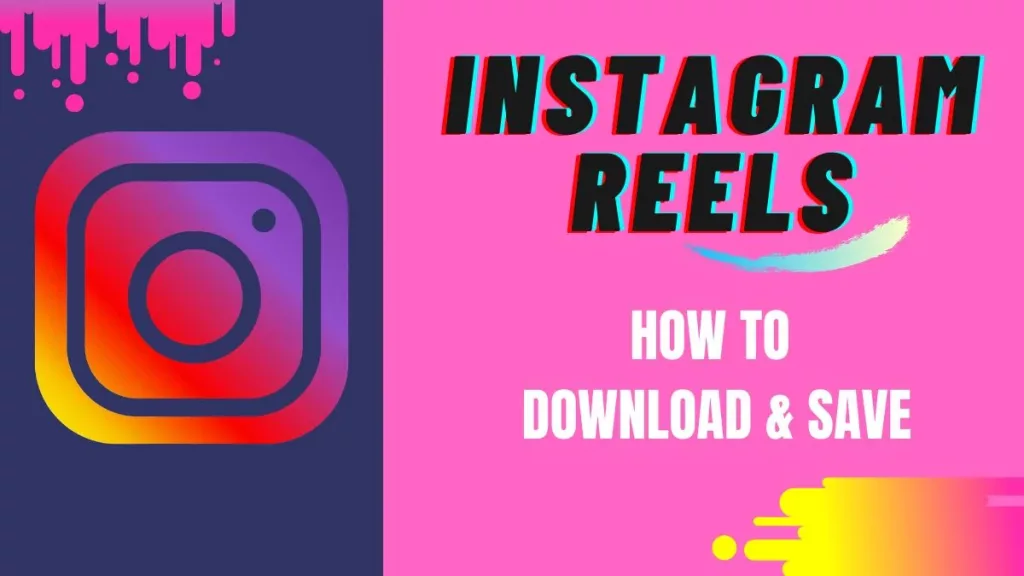
Reels have grown to be one of Instagram’s most well-liked and exciting sorts of content since their debut in 2020. Because Instagram’s algorithm loves video content and Reels are more likely to reach massive audiences than static Instagram posts, the platform makes uploading Reels worthwhile for marketers and creators.
You’ll notice that there isn’t a built-in option that would enable you to download Instagram Reels for use as inspiration, future reference, or on another platform. But fear not! You can download reels or videos on iPhone without any app. In this article, we’ll show you how to do just that.
1. Installing the R download shortcut in your iPhone
Here’s how to set up the Apple Shortcuts shortcut. This also functions on the iPad.
Step 1: Go to google and search for R Download or install by clicking here
Alternate link: Click here.
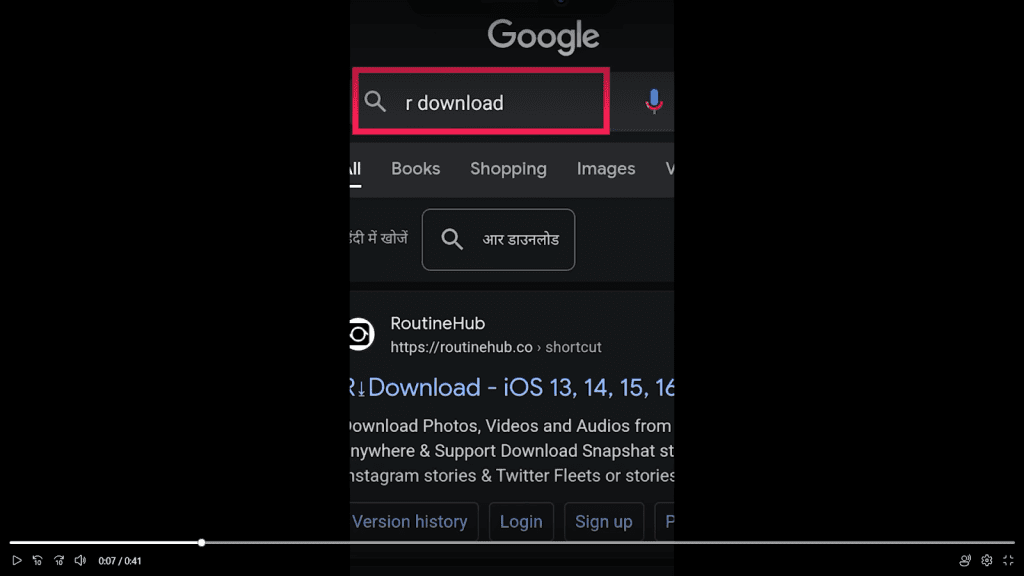
Step 2: Select the first website and tap on get the shortcut.
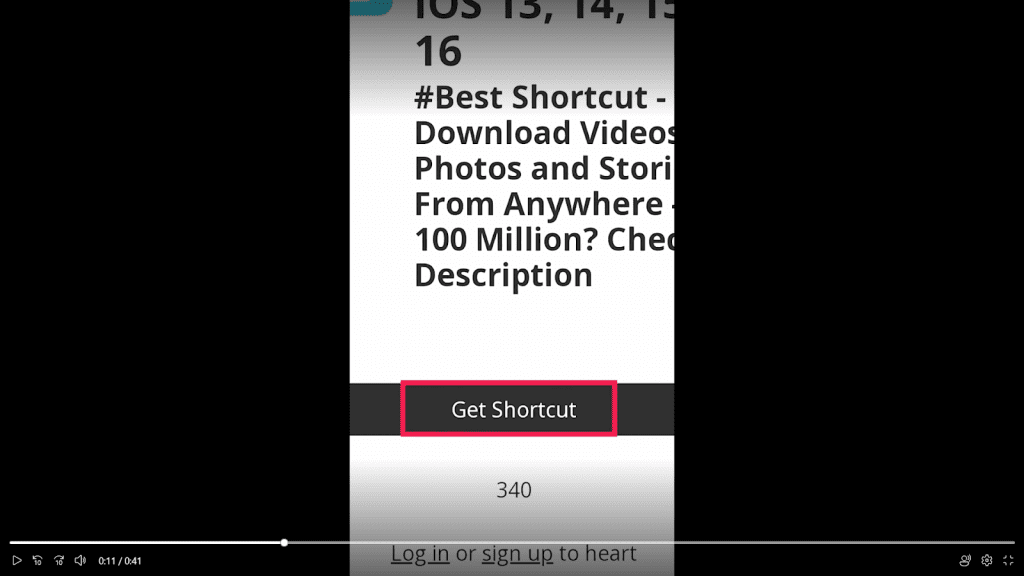
Step 3: Then tap on an add shortcut.
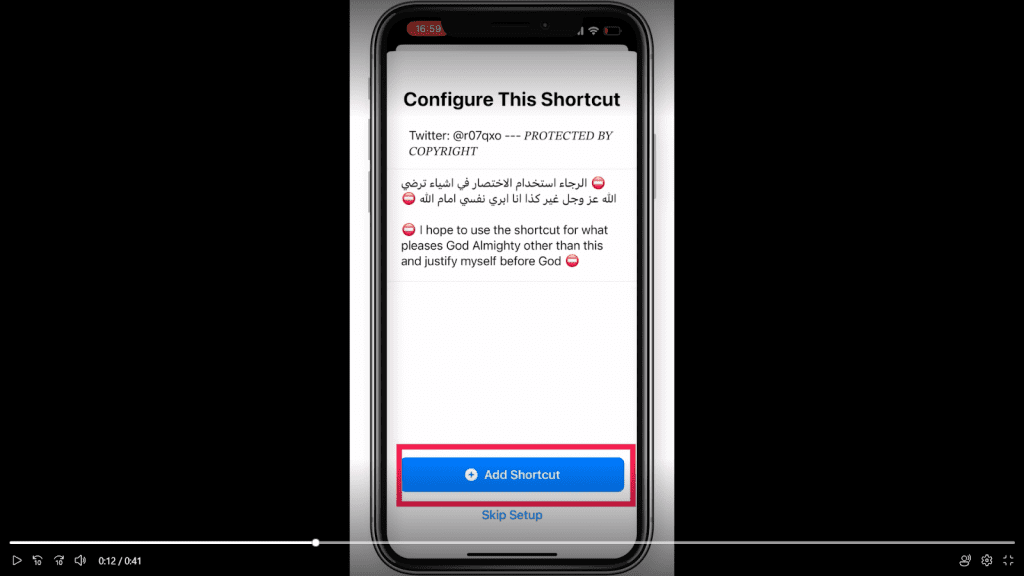
Step 4: That’s it. On the All Shortcut tab, it should be labelled as R Download. To access this newly added shortcut, press Shortcuts in the bottom left.
How to download reels or videos with R download shortcut
Step 1: In an Instagram video, youtube video or Twitter video, click the 3 dots and tap on the share button
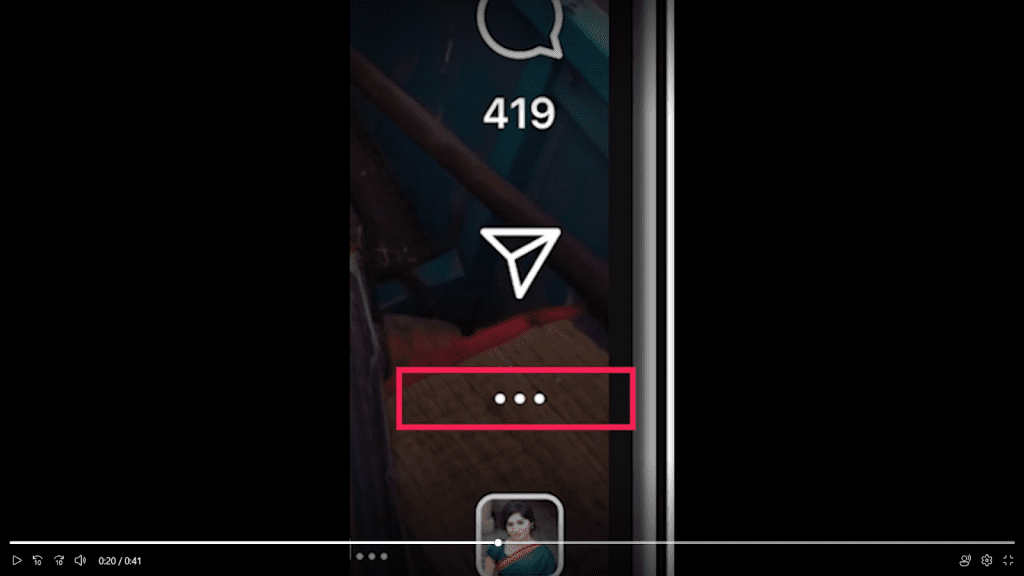
Step 2: After selecting Share, scroll to R Download. Allow the app to download. This will start the video download shortcut.
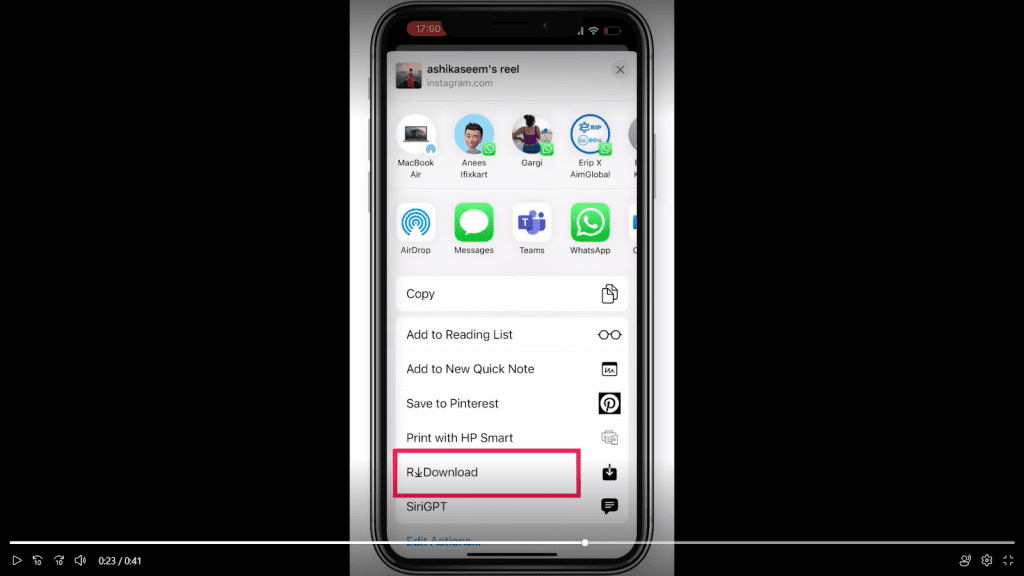
Step 3: Depending on how often it displays, tap Allow Once twice or three times. The video can then be downloaded and saved by the script in your iPhone’s Photo album.
Step 4: Go to your photo album right away. The downloaded video ought should already be included in the album.
2. Utilising third-party programmes to save audio reels offers additional features
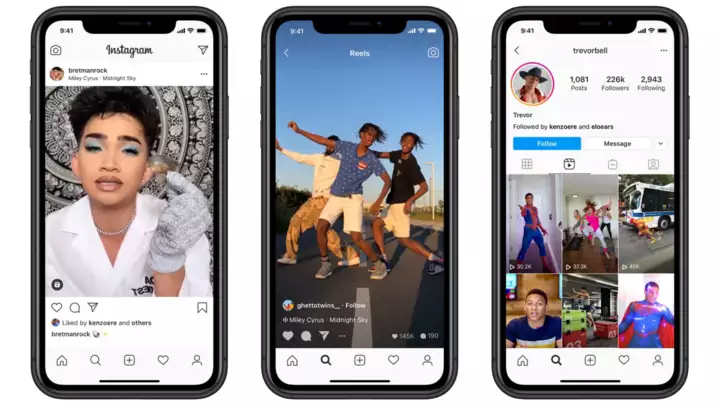
Reporter programme because it’s user-friendly, cost-free, and has a lot of other functions. Follow the instructions below after downloading InSaver: Reposter.
Step 1: Select the Reel you want to download on Instagram by tapping it.
Step 2: At the lower right, press the three horizontal dots.
Step 3: Close Instagram and copy the Reel URL.
Step 4: Open InSaver now.
Step 5: Without pasting the link, the app will automatically fetch the Reels video preview.
Step 6: On the pop-up menu, choose Preview.
Step 7: You have the choice of saving or reposting.
Step 8: Make the necessary permission selection and click Save.
You’re done now! Your video from Instagram Reel has now been stored in Photos. The Reel with audio on iPhone can be downloaded using this method the easiest.
3. How to Screen Record to Download Instagram Reels
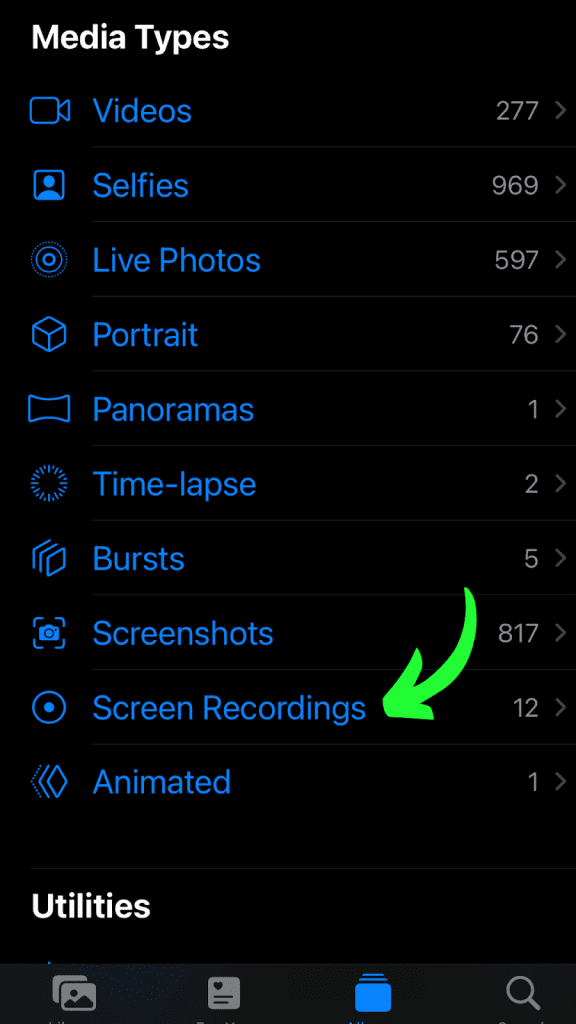
This page will show you how to download Instagram Reels by screen recording if you don’t want to download a third-party app. Make sure the Control Center has a screen recording option. Go to Settings > Control Center > Customise Controls and add Screen Recording there to accomplish this.
Next, open the reel you wish to download on Instagram. To see the Control Center on your iPhone, swipe up. After that, tap Start Recording to begin Instagram’s video player. After you’ve finished recording the video, tap the red bar at the top and select Stop to end the screen capture. Your Photos app will save the video. You should probably edit the movie to remove any of the Control Center tinkering and recording start- and stop-stopping, leaving simply the Reels section.
4. Save Reels using Instagram: Best for offline viewing
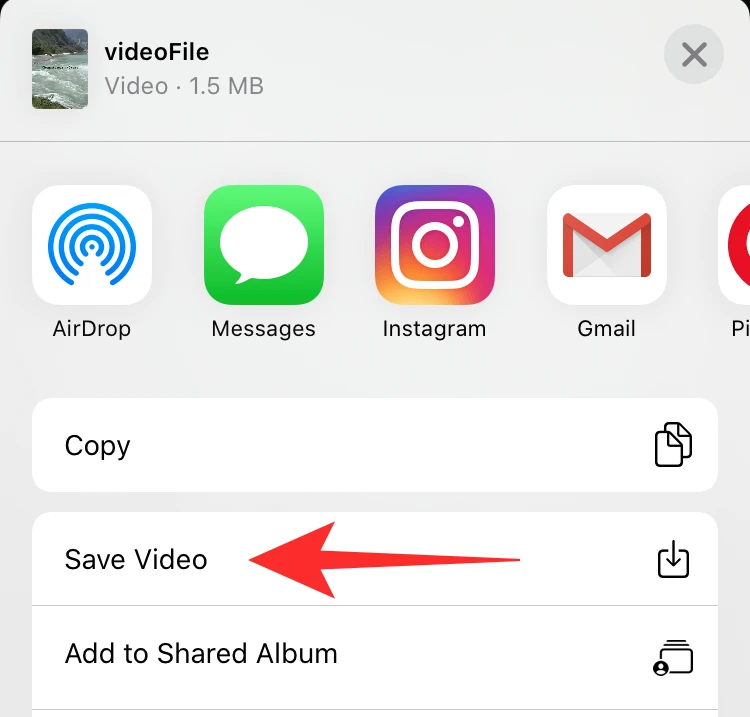
Reels are not officially available for iPhone download on Instagram. Reels can still be saved for offline video, though. If you live in a place with poor connectivity or want to watch Reels offline, the video is quite helpful.
To save Instagram Reels for offline watching, follow these steps:
Step 1: Go to the Reels tab on Instagram by opening it.
Step 2: At the lower right, press the three horizontal dots.
Step 3: Choose Save.
Step 4: Click on your profile’s three horizontal dots to open it.
Step 5: The Saved section will contain the Reel.
Conclusion:
Downloading reels or videos on iPhone without any app is a simple and easy process. With this step-by-step guide, you can download your favorite reels or videos and watch them offline without any hassle. Just remember to ask for permission before downloading someone else’s content, and you’ll be good to go. We hope this article has been helpful to you in downloading reels or videos on iPhone without any app.
If you want to read informative blogs like this, do visit our website “ERIP Blogs“. Also do visit our official handle “ERIP“, where we provide home repair services for your home appliances and personal gadgets. You can easily schedule a repair by visiting our website “ERIP“, according to your convenience, and we will send an expert to your home to repair it.
- Tags: iPhone
FAQs
Related News


iPad mini 5 front glass replacement in India

iPad 7 th generation front glass replacement in India

iPad 7th Generation Screen Replacement in India

iPad 8 th generation Battery replacement in India

iPad 6th Generation Screen Replacement in India

iPhone 14 Back Glass Replacement in India

iPhone’s Genuine Apple Display Warning Message

Apple Non-Genuine Battery Warning Messages

How to know when it is time to replace your iPhone battery?

MacBook Air M1 Display Price in India

iPhone 12 pro back glass replacement in Bangalore, India
Never miss any important news. Subscribe to our newsletter.
Recent News

iPad mini 5 screen replacement in India

iPad mini 5 front glass replacement in India

iPad 7 th generation front glass replacement in India

iPad 7th Generation Screen Replacement in India

iPad 8 th generation Battery replacement in India


