
How To Fix Apple Watch Bluetooth Pairing Problems
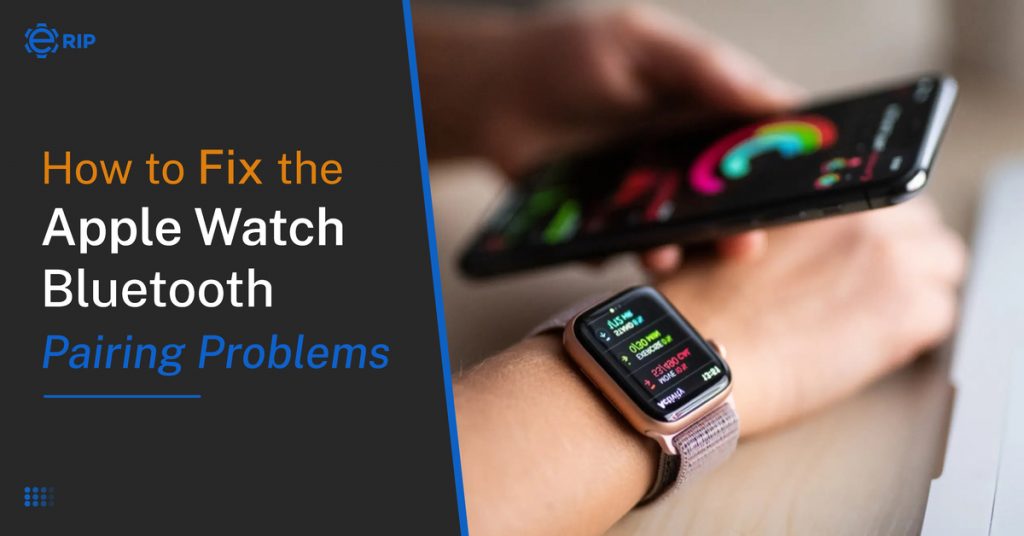
Your wearable may get disconnected if there is a problem with either the Bluetooth or Wi-Fi connection that the iPhone uses to connect to Apple Watch. You can’t seem to get your gadgets to connect wirelessly, no matter what you do. I’ll explain what to do in this article if the Bluetooth on your Apple Watch stops pairing so you can solve the issue permanently.
1. Bring Your Phone Near Your Watch

If your Apple Watch stops pairing, your phone may be in a bag or drawer that is obstructing a clear signal, or it may simply be too far away from your Apple Watch. Proximity is important because of the watch and phone pair through Bluetooth. So move them closer together and check if it helps.
2. Switch Off Your Apple Watch

Start by trying to restart your Apple Watch. Turning your Apple Watch off and back on will typically solve the issue if a tiny software error is the cause of your Apple Watch Bluetooth issue.
Up until the “Power Off” slider shows on the display, press and hold the side button. the slider by swiping the power icon from left to right. Once the Apple logo shows in the middle of the watch face, wait around 30 seconds and then push and hold the side button once more. Soon after, your Apple Watch will start up again.
ERIP is the Only solution to fix your apple watch Bluetooth pairing problems.
Subscribe to Erip
Get the latest technology news, reviews, and opinions on tech products right into your inbox
3. Verify The Connection With Your Apple Watch

Making sure the Apple Watch is separated from the iPhone should be our first action. The Apple Watch may experience an issue that appears to prevent it from being paired with an iPhone.
When on the clock face screen of your Apple Watch, swipe up to reveal the connectivity status of your watch. This will open the Apple Watch control centre, which has many useful shortcuts and displays the connection status of the watch in the upper-left corner.
4. Reset The Network Settings On Your iPhone
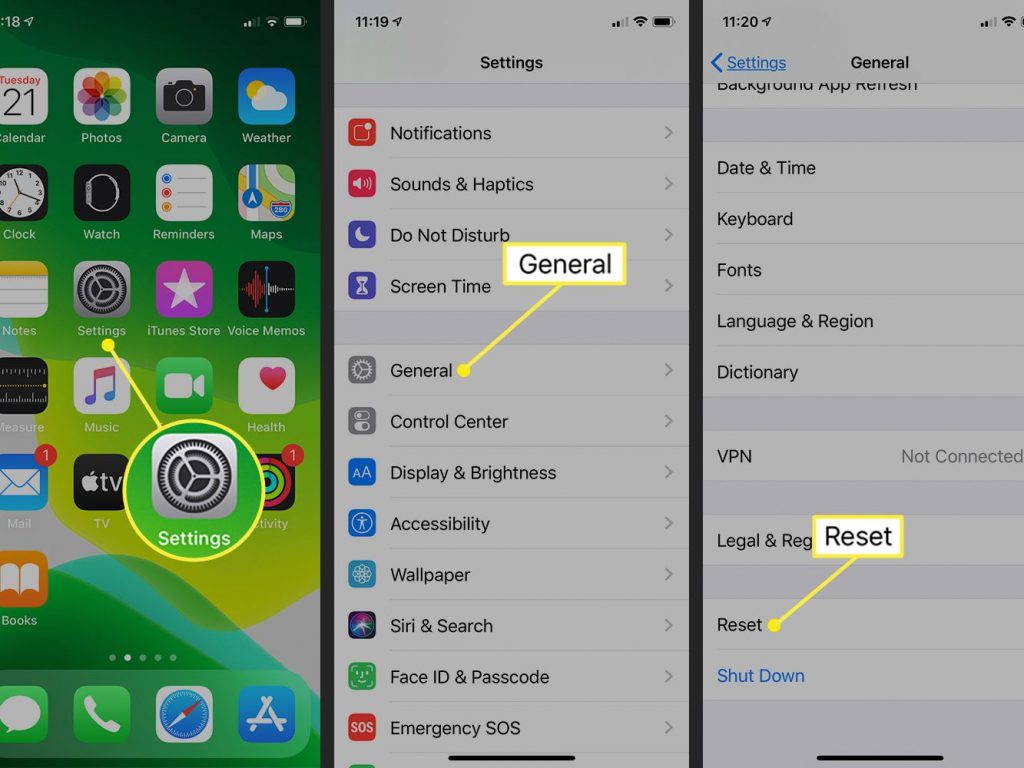
Open the Settings app, click on General, and then tap Reset to restore your iPhone’s network settings.
Locate Reset under General, select Reset Network Settings, and then type your password to confirm the action. Try once more to pair the watch.
5. Consider pairing Your Apple Watch With Another Bluetooth Device
If the Apple Watch stops pairing, your other Bluetooth device can be the source of the issue rather than your Apple Watch. Try pairing your Apple Watch with another Bluetooth device to determine the root of the issue.
There is a problem with your Apple Watch if it refuses to pair with any Bluetooth devices. If your Apple Watch stops pairing with one Bluetooth device, the problem is with that Bluetooth device, not with your Apple Watch.
Check out 9 hacks to improve your Apple watch’s battery life if you are dealing with battery issues.
Related News


iPad mini 5 front glass replacement in India

iPad 7 th generation front glass replacement in India

iPad 7th Generation Screen Replacement in India

iPad 8 th generation Battery replacement in India

iPad 6th Generation Screen Replacement in India

iPhone 14 Back Glass Replacement in India

iPhone’s Genuine Apple Display Warning Message

Apple Non-Genuine Battery Warning Messages

How to know when it is time to replace your iPhone battery?

MacBook Air M1 Display Price in India

iPhone 12 pro back glass replacement in Bangalore, India
Never miss any important news. Subscribe to our newsletter.
Recent News

iPad mini 5 screen replacement in India

iPad mini 5 front glass replacement in India

iPad 7 th generation front glass replacement in India

iPad 7th Generation Screen Replacement in India

iPad 8 th generation Battery replacement in India


