
7 Common Laptop Problems and How to Fix Them?
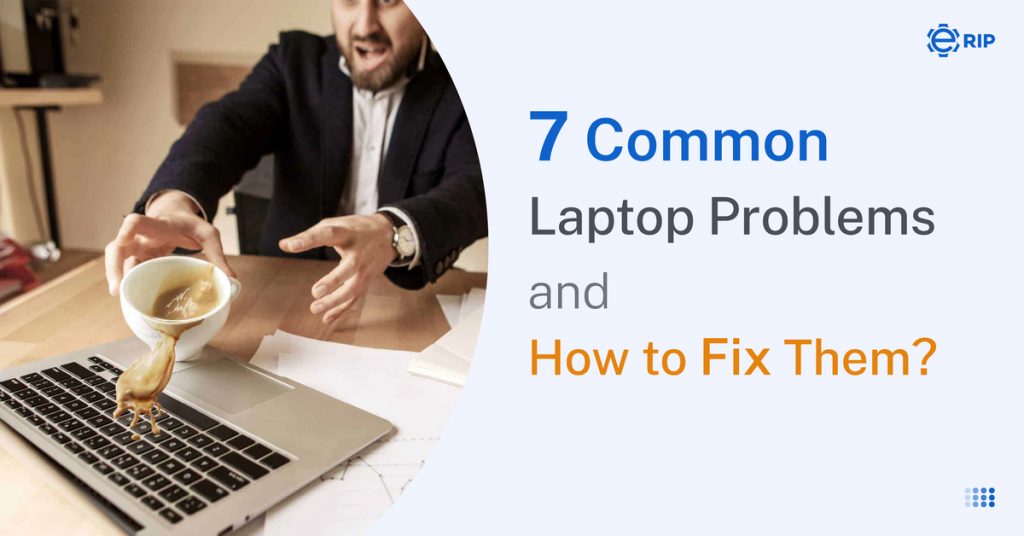
When you buy a laptop, you would want that laptop to work perfectly and not have any issues. And if your laptop is having problems while booting, working etc, you would be frustrated.
If there is an issue with your laptop, then don’t worry, try to solve it to your extent. Today I’ll tell you 7 common laptop issues and how to fix them.
1. Overheating
Overheating is now a normal issue regarding laptops around us. Overheating may cause your laptop to lag, freeze or even crash.
It can be solved by cleaning the vents, putting a cloth on the vents of the laptop to stop the dust from going inside the laptop, looking for the app which has excessive background usage or high CPU or GPU usage and uninstalling them, if the app is important then end the background task the app and utilise the usage of the app.
2. Laptop not Booting
A lot of laptop users face the problem of laptops not booting, most people get scared and start panicking. So first of all don’t panic, remove the laptop’s power cord and battery, then press the power button simultaneously for 30 seconds, this will remove the residual electricity from the system.
If this doesn’t work it means that some system file is missing, remove your hard drive using the instructions from the manufacturer and place the drive into a USB enclosure–these are external housings for internal hardware.
Next, connect the enclosure’s USB cable to an open USB port on a working PC. If the file system is still intact, the hard drive should show up as an external drive and allow you to transfer data to and from the drive.
Next, try running on the drive-by opening a DOS prompt (Start/Programs/Accessories/Command Prompt) and typing in X: where X is the letter of your external drive. Then hit Enter. Now type “chkdsk /f.” Your system may ask you to dismount the drive; this is okay, so type Y and then hit Enter.
Your notebook will now display some information about your drive (file system type and serial number) and then scan the drive, fixing any errors it encounters. An error report will print out, so you can see what changes were made to the drive.
If all went well, you’ll be good to go once you plug the hard drive back into the crashed notebook and power it on.
3. WiFi not Working or Connecting
If the laptop’s WiFi is not starting or doesn’t connect to the network, then first update your drivers, if updating the drivers doesn’t work then find out what’s the model of your wifi adapter in your laptop and install its latest driver.
If it still doesn’t work then open your laptop and check the wifi adapter connection with your laptop motherboard.
Subscribe to Erip
Get the latest technology news, reviews, and opinions on tech products right into your inbox
4. Stuck Pixels
If there are some annoying green or red dots stuck on your laptop’s screen, they are called stuck pixels and they can be easily diagnosed. To solve this, take a soft material and rub it around in a circular motion.
5. Bad Battery Life
If your laptop gets out of battery after a few minutes of unplugging the charger, it means that the lithium-ion battery is losing its efficiency and there is a simple solution for this, just buy a new battery.
After a few years or plenty of use, the lithium-ion battery starts losing its ability to hold a charge.
6. The laptop makes Weird Noises
If your laptop starts making weird noises like grinding or rattling, it means that your laptop cooler fan is having some issues. Open your Laptop, look for the fan and clean it properly.
7. Screen Light Fails
If your laptop’s screen has gone dim in brightness or colours, you’ll have to strain your eyes to look at the screen. This indicates that your laptop’s screen inverter or backlight lamp has stopped working. This issue can only be solved by replacing the component.
Conclusion:-
Take care of your laptop. It is a sensitive appliance, which needs a lot of care. If even one component of your laptop is damaged or not working the whole laptop will become faulty. If your laptop can’t be fixed by the above methods then go and check out eRIP.
Related News


iPad mini 5 front glass replacement in India

iPad 7 th generation front glass replacement in India

iPad 7th Generation Screen Replacement in India

iPad 8 th generation Battery replacement in India

iPad 6th Generation Screen Replacement in India

iPhone 14 Back Glass Replacement in India

iPhone’s Genuine Apple Display Warning Message

Apple Non-Genuine Battery Warning Messages

How to know when it is time to replace your iPhone battery?

MacBook Air M1 Display Price in India

iPhone 12 pro back glass replacement in Bangalore, India
Never miss any important news. Subscribe to our newsletter.
Recent News

iPad mini 5 screen replacement in India

iPad mini 5 front glass replacement in India

iPad 7 th generation front glass replacement in India

iPad 7th Generation Screen Replacement in India

iPad 8 th generation Battery replacement in India


